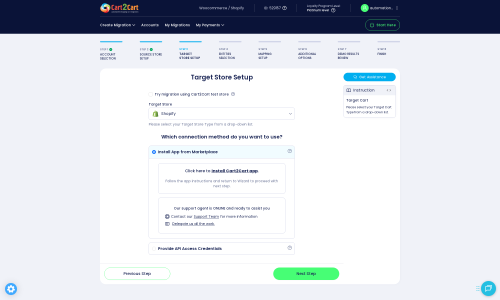DrupalCommerce to Shopify Migration - Step-by-Step Guide & Expert Services
DrupalCommerce to Shopify migration simplified. Ready to move DrupalCommerce store to Shopify for enhanced growth? Cart2Cart ensures a seamless switch from DrupalCommerce to Shopify, empowering you to transfer data with unmatched speed and ironclad security. Preserve your valuable SEO rankings and maintain zero downtime throughout the process. Access our comprehensive step-by-step guide for confident DIY users, or let our experienced migration experts fully manage your critical DrupalCommerce to Shopify migration with precision.
What data can be
migrated from DrupalCommerce to Shopify
-
Products
Estimate your Migration Cost
To calculate your DrupalCommerce to Shopify migration price, click the button below. The migration price depends on the number of data types and the additional migration options selected.
How to Migrate from DrupalCommerce to Shopify In 3 Steps?
Connect your Source & Target carts
Choose DrupalCommerce and Shopify from the drop-down lists & provide the stores’ URLs in the corresponding fields.
Select the data to migrate & extra options
Choose the data you want to migrate to Shopify and extra options to customise your DrupalCommerce to Shopify migration.
Launch your Demo/Full migration
Run a free Demo to see how the Cart2Cart service works, and when happy - launch Full migration.
Migrating from DrupalCommerce to Shopify: A Complete How-To Guide
Seamlessly Migrate Your E-commerce Store from DrupalCommerce to Shopify
Are you considering moving your online store from DrupalCommerce to Shopify? While DrupalCommerce offers robust customization, many merchants seek the streamlined management, extensive app ecosystem, and user-friendly interface that Shopify provides. This comprehensive guide will walk you through every step of replatforming your e-commerce store, ensuring a smooth and efficient data transfer with minimal downtime.
We'll cover everything from your product catalog and customer data to order history and CMS pages, leveraging an automated migration tool to preserve data integrity and maintain your SEO rankings during this crucial transition. Get ready to unlock new growth opportunities for your business on a powerful new platform.
Prerequisites for a Successful Migration
Before initiating the data transfer, thorough preparation is key to a smooth migration process. Addressing these prerequisites for both your source (DrupalCommerce) and target (Shopify) stores will prevent potential issues and ensure data consistency.
1. Preparing Your DrupalCommerce Source Store
- Data Backup: Always perform a complete backup of your DrupalCommerce store's database and files. This is a critical safety measure, ensuring you have a restore point in case any unforeseen issues arise.
- Access Credentials: You will need administrator access to your DrupalCommerce store. Specifically, prepare your admin login, admin password, and the full URL of your admin panel. The migration process will typically require uploading a "bridge" file to your store's root folder via FTP/SFTP. You will also need the Cart2Cart Drupal Commerce Migration module installed. For detailed guidance on preparing your source store, refer to our How to prepare Source store for migration? FAQ.
- Data Audit: Review your current DrupalCommerce data for accuracy and consistency. Clean up any outdated products, inactive customer accounts, or incomplete order records to ensure only valuable data is transferred.
- Understanding Limitations: Be aware that certain SEO options for blogs might be excluded during the transfer process. Plan for manual adjustments post-migration if blog SEO is critical.
2. Preparing Your Shopify Target Store
- Shopify Store Setup: Create a new Shopify store or ensure your existing one is ready. Even a trial Shopify store is sufficient to begin the migration process.
- Disable Notifications: It is highly recommended to disable customer notifications on your Shopify store before migration. This prevents customers from receiving premature or duplicate emails during the data import.
- Install Migration App: To facilitate the data transfer, you will need to install the Cart2Cart Store Migration App from the Shopify App Marketplace.
- Review for Reviews App: Note that customer reviews on Shopify require a dedicated app, such as AirReviews, to function correctly. Plan to install and configure such an app post-migration.
- Clear Sample Data (Optional): If your Shopify store contains any sample products or data, you might choose to clear it before migration using the "Clear Target" option during the migration process. For more information, see Clear current data on Target store before migration option.
Performing the Migration: A Step-by-Step Guide
With your stores prepared, let's dive into the automated migration process. Follow these steps using the Cart2Cart migration wizard to transfer your data from DrupalCommerce to Shopify.
Step 1: Start Your Migration
Navigate to the migration wizard interface to begin. You'll be presented with options to start a do-it-yourself migration or explore guided services. Choose to start a new migration.
Step 2: Configure Your Source Store (DrupalCommerce)
Select 'DrupalCommerce' as your Source Cart from the dropdown menu. Enter your DrupalCommerce store's URL. Since DrupalCommerce uses a "Bridge only" connection method, you will be prompted to download a connection bridge file. Upload this file via FTP/SFTP to the root directory of your DrupalCommerce installation. You will also need the Cart2Cart Drupal Commerce Migration module installed on your DrupalCommerce store. Provide your DrupalCommerce admin credentials (adminLogin, adminPwd, adminUrl) and the bridge location details as prompted by the wizard. This ensures a secure and direct connection for data extraction.
Step 3: Connect Your Target Store (Shopify)
Next, select 'Shopify' as your Target Cart. Provide the URL of your new Shopify store. The recommended connection method for Shopify is to install the Cart2Cart Store Migration App directly from the Shopify App Marketplace. Click the provided link, follow the on-screen instructions to install the app, and then return to the migration wizard. Alternatively, you can choose to "Provide API Access Credentials" if preferred.
Step 4: Select Data Entities for Migration
In this crucial step, you choose exactly what data you want to transfer from DrupalCommerce to Shopify. The migration tool supports a wide array of entities, including:
- Products: Including their categories, images, SKUs, and descriptions.
- Product Categories: Maintaining their hierarchical structure.
- Customers: With their associated addresses and contact information.
- Orders: Preserving statuses, order IDs, and purchase details.
- Products_Reviews: Transferring valuable customer feedback.
- CMS_Pages: Such as About Us, Contact Us, and FAQs.
- Coupons: For discount and promotional offers.
You can choose to migrate all entities with a single click or selectively pick specific data types based on your requirements.
Step 5: Configure Additional Options & Data Mapping
This stage allows for significant customization of your data transfer, ensuring optimal results:
- Additional Migration Options: Select from various checkboxes to refine your migration. Popular options include:
- Clear Target Store Data: Useful if you have dummy data in Shopify.
- Preserve IDs: Maintain original Product, Order, and Customer IDs to prevent broken links and streamline record-keeping. Learn more about How Preserve IDs options can be used?
- Migrate Images in Product Descriptions: Ensures rich content is transferred.
- Create 301 SEO URLs: Essential for maintaining your search engine rankings and link equity by redirecting old URLs to new ones.
- Migrate Customer Passwords: Allows customers to log in to the new store with their existing credentials.
- Migrate Groups to Tags: Converts DrupalCommerce customer groups into Shopify customer tags for better segmentation.
- Data Mapping: Match customer groups and order statuses from your DrupalCommerce store to their corresponding equivalents in Shopify. This ensures consistency for customer roles and order fulfillment processes on your new platform.
Step 6: Run a Free Demo and Full Migration
It's highly recommended to perform a free demo migration first. This allows you to transfer a limited number of entities (e.g., 10-20 products, customers, and orders) to your Shopify store. Review the demo results thoroughly to ensure everything transferred correctly and to your satisfaction.
Once you're confident with the demo, proceed with the full migration. This will transfer all selected data to your Shopify store. You can also consider purchasing a Migration Insurance Service for peace of mind, offering remigrations within a specified period if needed.
Post-Migration Steps
The migration doesn't end once the data transfer is complete. These crucial post-migration steps ensure your new Shopify store is fully functional, optimized, and ready for customers.
1. Thorough Data Verification
Immediately after the full migration, dedicate time to meticulously check your Shopify store. Verify that all essential data entities have transferred correctly:
- Products: Check product details, images, prices, variants, and inventory levels.
- Categories: Ensure product categorization and navigation are intact.
- Customers: Verify customer accounts and their associated order history.
- Orders: Confirm order details, statuses, and payment information.
- CMS Pages: Review content and formatting of pages like 'About Us' and 'Contact Us'.
2. Configure Shopify Store Settings
Set up the operational aspects unique to your Shopify store:
- Shipping & Tax: Configure your shipping zones, rates, and tax settings. Both DrupalCommerce and Shopify support multi-tax options, but careful setup is crucial.
- Payment Gateways: Integrate and test your preferred payment providers (e.g., Shopify Payments, PayPal, Stripe).
- Theme Customization: Customize your Shopify theme to match your brand's aesthetic and enhance user experience.
3. Install Essential Shopify Apps
Leverage Shopify's vast App Store to extend functionality. As noted in the limitations, customer reviews require a specific app. Install and configure an app like AirReviews to manage and display your migrated product reviews effectively.
4. Implement 301 Redirects
If you opted not to create 301 redirects during the migration, or if specific URLs were not covered, it's imperative to set these up now. Proper 301 redirects are vital for preserving your search engine rankings and ensuring customers and search engines are seamlessly directed to your new Shopify URLs, preventing "404 Not Found" errors and maintaining link equity.
5. Update DNS and Go Live
Once you've thoroughly reviewed and configured your new Shopify store, update your domain's DNS records to point to Shopify. This officially makes your Shopify store live. Plan this step carefully to minimize any potential downtime for your customers.
6. Monitor and Optimize
After going live, continuously monitor your store's performance. Keep an eye on website traffic, sales data, and customer behavior. Address any issues promptly and consider ongoing SEO optimization to maximize your visibility and sales. For any recent orders placed on your old DrupalCommerce store post-migration, consider using a Recent Data Migration Service to ensure no data is lost.
By following this detailed guide, you can confidently transition your e-commerce business from DrupalCommerce to Shopify, setting the stage for future growth and success.
Ways to perform migration from DrupalCommerce to Shopify
Automated migration
Just set up the migration and choose the entities to move – the service will do the rest.
Try It Free
Data Migration Service Package
Delegate the job to the highly-skilled migration experts and get the job done.
Choose Package

Benefits for Store Owners

Benefits for Ecommerce Agencies
Choose all the extra migration options and get 40% off their total Price

The design and store functionality transfer is impossible due to DrupalCommerce to Shopify limitations. However, you can recreate it with the help of a 3rd-party developer.
Your data is safely locked with Cart2Cart
We built in many security measures so you can safely migrate from DrupalCommerce to Shopify. Check out our Security Policy
Server Security
All migrations are performed on a secure dedicated Hetzner server with restricted physical access.Application Security
HTTPS protocol and 128-bit SSL encryption are used to protect the data being exchanged.Network Security
The most up-to-date network architecture schema, firewall and access restrictions protect our system from electronic attacks.Data Access Control
Employee access to customer migration data is restricted, logged and audited.Frequently Asked Questions
Will my existing DrupalCommerce design and theme transfer to Shopify?
What data entities are migrated from DrupalCommerce to Shopify?
Can customer passwords be migrated from DrupalCommerce to Shopify?
Should I use an automated tool or hire an expert for DrupalCommerce to Shopify migration?
How long does a typical DrupalCommerce to Shopify migration take?
Will my DrupalCommerce store experience downtime when migrating to Shopify?
How can I ensure data accuracy after migrating from DrupalCommerce to Shopify?
How can I prevent losing SEO rankings after migrating from DrupalCommerce to Shopify?
What factors influence the cost of migrating from DrupalCommerce to Shopify?
Is my store data secure during the DrupalCommerce to Shopify migration process?
Why 150.000+ customers all over the globe have chosen Cart2Cart?
100% non-techie friendly
Cart2Cart is recommended by Shopify, WooCommerce, Wix, OpenCart, PrestaShop and other top ecommerce platforms.
Keep selling while migrating
The process of data transfer has no effect on the migrated store. At all.
24/7 live support
Get every bit of help right when you need it. Our live chat experts will eagerly guide you through the entire migration process.
Lightning fast migration
Just a few hours - and all your store data is moved to its new home.
Open to the customers’ needs
We’re ready to help import data from database dump, csv. file, a rare shopping cart etc.
Recommended by industry leaders
Cart2Cart is recommended by Shopify, WooCommerce, Wix, OpenCart, PrestaShop and other top ecommerce platforms.