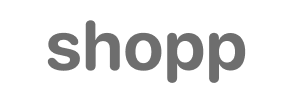Shopp to Volusion Migration - Step-by-Step Guide & Expert Services
Unlock a smooth Shopp to Volusion migration with Cart2Cart. Confidently move Shopp store to Volusion, ensuring your online business experiences zero downtime. Our service guarantees a swift, secure transfer of all your crucial data, meticulously preserving SEO rankings and customer relationships. Make the smart switch from Shopp to Volusion, maintaining business continuity. Whether you prefer a detailed step-by-step guide for a DIY approach or require expert assistance to seamlessly transfer data for you, we have you covered. Achieve your perfect Shopp to Volusion migration today.
What data can be
migrated from Shopp to Volusion
-
Products
-
Product Categories
-
Customers
-
Coupons
-
Reviews
Estimate your Migration Cost
Cart2Cart will seamlessly migrate Shopp to Volusion store data like products, orders, customers, etc. in a couple of hours with zero effect on your current Shopp store performance.
How to Migrate from Shopp to Volusion In 3 Steps?
Connect your Source & Target carts
Choose Shopp and Volusion from the drop-down lists & provide the stores’ URLs in the corresponding fields.
Select the data to migrate & extra options
Choose the data you want to migrate to Volusion and extra options to customise your Shopp to Volusion migration.
Launch your Demo/Full migration
Run a free Demo to see how the Cart2Cart service works, and when happy - launch Full migration.
Migrate Shopp to Volusion: The Ultimate 2025 Guide
A Comprehensive Guide to Transitioning Your E-commerce Store from Shopp to Volusion
As an e-commerce merchant, the decision to replatform your online store is a strategic one, often driven by the desire for enhanced features, better scalability, or a more robust user experience. If you're currently operating on Shopp and considering a move to Volusion, you're embarking on a journey towards a powerful, feature-rich platform designed for growth. Volusion offers a comprehensive suite of tools for inventory management, marketing, and customer relationship management, making it an attractive destination for merchants looking to elevate their online presence.
This detailed guide will walk you through the entire process of migrating your valuable store data — including products, customer information, orders, and more — from Shopp to Volusion. We'll cover everything from essential prerequisites to post-migration checks, ensuring a smooth and successful transition. By following these steps, you can minimize downtime, preserve your SEO rankings, and maintain data integrity, paving the way for your store's continued success on Volusion.
Prerequisites for a Seamless Migration
Before you begin the data transfer process, thorough preparation is key to a successful and stress-free migration. Take the time to complete these essential steps:
- Back Up Your Shopp Store: This is non-negotiable. Always create a complete backup of your Shopp database and files. This ensures that you have a safety net in case any unforeseen issues arise during the migration process.
- Set Up Your Volusion Store: Register and set up your new Volusion account. You don't need to add any products or complex configurations yet; just have a working, accessible Volusion store ready to receive your data. For more details, consult our guide on How to prepare Target store for migration?
- Gather Access Credentials: Ensure you have full administrative access (admin logins and passwords) for both your Shopp and Volusion stores. Additionally, you will need FTP/SFTP access for your Shopp hosting environment to install the necessary connection bridge. For guidance, refer to The Short & Essential Guide to Access Credentials for Cart2Cart.
- Review and Clean Shopp Data: Take this opportunity to audit your existing Shopp data. Delete any outdated products, inactive customer accounts, or irrelevant information. A cleaner source store leads to a more efficient and accurate migration.
- Install Migration Modules: To facilitate a direct bridge connection for data transfer, you will need to install specific migration modules. This includes the Cart2Cart Shopp Migration module on your Shopp store and the Cart2Cart Volusion Migration module on your Volusion store. These modules are crucial for establishing secure API access and enabling the data exchange.
- Understand Volusion's Structure: Familiarize yourself with how Volusion handles product variants, categories, customer groups, and order statuses. This will be helpful during the data mapping phase.
Performing the Migration: A Step-by-Step Guide
Once your preparations are complete, you're ready to begin the automated data transfer using the migration wizard.
Step 1: Initiate Your Migration
Start by accessing the migration wizard. This is typically the first step on the service provider's platform, where you begin configuring your migration.
Step 2: Connect Your Source (Shopp) Store
In the wizard, you will first specify your current e-commerce platform. Select "Shopp" from the list of available source carts.
Next, you'll need to provide the full URL of your Shopp store and your administrator login credentials. Since Shopp utilizes a "Bridge only" connection method, you will be prompted to install the Cart2Cart Shopp Migration module. This involves downloading a specific bridge file and uploading it via FTP/SFTP to the root folder of your Shopp installation. This bridge acts as a secure gateway, allowing the migration tool to access your Shopp database. If you're unsure where your root folder is, refer to What is a root folder and where can I find it? The system will then validate the connection, confirming access to your Shopp data entities, which typically include products, product categories, manufacturers, product reviews, customer records, orders, invoices, taxes, stores, coupons, and CMS pages.
Step 3: Configure Your Target (Volusion) Store
Now, you'll configure your destination platform. Select "Volusion" as your target shopping cart from the dropdown menu.
Similar to the source store, provide the complete URL of your new Volusion store along with your administrator login details. Volusion also requires a "Bridge only" connection. Therefore, you'll need to install the Cart2Cart Volusion Migration module by uploading the provided bridge file to your Volusion store's root directory via FTP/SFTP. This establishes a secure link, enabling the migration tool to write data to your Volusion platform. Once installed, the connection will be validated.
Step 4: Select Data Entities to Transfer
This crucial step allows you to define exactly which data types you wish to transfer from Shopp to Volusion. You can choose to migrate "All entities" or selectively pick specific data types based on your needs.
The migration supports a comprehensive list of entities, including:
- Products (SKUs, variants, attributes)
- Product Categories
- Product Manufacturers
- Product Reviews
- Customers (including customer groups)
- Orders
- Invoices
- Taxes
- Stores
- Coupons
- CMS Pages (static content)
Step 5: Choose Additional Migration Options
Enhance your migration with a variety of powerful additional options. These features are designed to preserve valuable data and SEO attributes, ensuring a smooth transition and improved user experience on your new Volusion store.
- Migrate Images in Description: Ensures product images embedded within descriptions are transferred.
- Clear Target Store Data: (Recommended) This option removes all existing demo data from your Volusion store before migration, ensuring a clean slate. Learn more about the Clear current data on Target store before migration option.
- Preserve IDs: Select options to Preserve Product IDs, Orders IDs, Customers IDs, and Category IDs. This is vital for maintaining existing relationships and historical data, especially if you rely on external systems or have deep links.
- SEO URLs & Create 301 SEO URLs: Preserves your existing URL structure and automatically creates 301 redirects to guide search engines and visitors to your new Volusion pages, preventing broken links and maintaining link equity and SEO rankings.
- Password Migration: Allows customers to log into their new Volusion accounts using their existing Shopp passwords.
- Create Variants from Attributes: Ensures product attributes in Shopp are correctly converted into variants on Volusion.
- Migrate Invoices: Transfers your billing records.
- Multi-tax Allowed: Supports the migration of complex tax structures.
Step 6: Map Data Fields
Data mapping is a critical step to ensure that information from your Shopp store is correctly associated with corresponding fields in Volusion. Specifically, you'll need to map customer groups (e.g., 'Wholesale' to 'Business Customer') and order statuses (e.g., 'Processing' to 'Pending Fulfillment'). This step guarantees data consistency and integrity across platforms.
Step 7: Run a Free Demo Migration
Before committing to the full migration, it's highly recommended to perform a free demo migration. This transfers a limited number of entities (e.g., 10 products, 10 customers, 10 orders) to your Volusion store. The demo allows you to:
- Verify the connection between your stores.
- Check the accuracy of data transfer.
- Review product descriptions, images, customer data, and order details on Volusion.
- Test the functionality of migrated data.
This step is invaluable for identifying and resolving any potential issues before the full transfer. Consider our Migration Preview Service for a more detailed assessment.
Step 8: Initiate Full Data Transfer
After a successful demo migration and once you are satisfied with the results, you can proceed with the full data migration. Review the summary of your selected entities and the total cost. You can also opt for a Migration Insurance Plan, which provides a certain number of remigrations within a specified period, offering peace of mind. For more information, read How Migration Insurance works? or explore our Migration Insurance Service.
Click the "Start Full Migration" button, and the process will begin. You can track the progress of your data transfer in real-time. The migration runs on a secure cloud server, so you can close your browser and your data will continue to transfer.
Post-Migration Steps: Securing Your Success on Volusion
The migration isn't truly complete until you've performed these crucial post-migration tasks to ensure your new Volusion store is fully operational and optimized.
- Thorough Data Verification: This is paramount. Systematically check key elements on your Volusion store:
- Products: Ensure all SKUs, variants, prices, descriptions, and images are accurate.
- Customers: Verify customer accounts, addresses, and order history. Test customer login if passwords were migrated.
- Orders: Confirm that all past orders, statuses, and details have transferred correctly.
- Reviews: Check if product reviews are visible and correctly associated.
- CMS Pages: Review your static pages (About Us, Contact, Policies) for correct formatting and content.
- Configure Store Settings: Set up your essential Volusion store configurations, including:
- Shipping zones and methods.
- Tax rates and rules (Volusion supports multi-tax).
- Payment gateways (PayPal, Stripe, etc.).
- Email notifications and templates.
- SEO and Redirections: Even with 301 redirects created during migration, it's vital to:
- Update your sitemap in Google Search Console.
- Monitor for any crawl errors or broken links.
- Implement an SEO strategy for Volusion, leveraging its built-in features to maintain and improve your search rankings.
- Design and Theming: Customize your Volusion theme to match your brand identity and enhance the user experience. Ensure all branding elements, logos, and visual assets are correctly implemented.
- Test End-to-End Functionality: Act as a customer and thoroughly test your new store:
- Add products to cart and complete a purchase.
- Register a new account and test login for existing customers.
- Test search functionality.
- Verify contact forms and other interactive elements.
- Go Live and Announce: Once you are confident that everything is working perfectly, point your domain to your new Volusion store. Announce the transition to your customers and social media followers.
- Consider Ongoing Services: For any data that might have accumulated during the migration period, consider using a Recent Data Migration Service. If you need to make adjustments or add new data later, the Cart2Cart Remigration Service can be beneficial.
By following this comprehensive guide, your transition from Shopp to Volusion can be a smooth and rewarding experience, setting the stage for growth and success on your new e-commerce platform. If you encounter any challenges or prefer expert assistance, remember that professional Premium Data Migration Service and support are always available.
Ways to perform migration from Shopp to Volusion
Automated migration
Just set up the migration and choose the entities to move – the service will do the rest.
Try It Free
Data Migration Service Package
Delegate the job to the highly-skilled migration experts and get the job done.
Choose Package

Benefits for Store Owners

Benefits for Ecommerce Agencies
Choose all the extra migration options and get 40% off their total Price

The design and store functionality transfer is impossible due to Shopp to Volusion limitations. However, you can recreate it with the help of a 3rd-party developer.
Your data is safely locked with Cart2Cart
We built in many security measures so you can safely migrate from Shopp to Volusion. Check out our Security Policy
Server Security
All migrations are performed on a secure dedicated Hetzner server with restricted physical access.Application Security
HTTPS protocol and 128-bit SSL encryption are used to protect the data being exchanged.Network Security
The most up-to-date network architecture schema, firewall and access restrictions protect our system from electronic attacks.Data Access Control
Employee access to customer migration data is restricted, logged and audited.Frequently Asked Questions
Will my Shopp store go offline during migration to Volusion?
Can customer passwords be migrated from Shopp to Volusion?
What factors influence the cost of migrating from Shopp to Volusion?
Will my existing Shopp store's design transfer to Volusion?
How can I keep SEO rankings when switching from Shopp to Volusion?
Is my data secure during the Shopp to Volusion migration process?
How long does a Shopp to Volusion data migration typically take?
How can I verify data accuracy after migrating from Shopp to Volusion?
Should I use an automated tool or hire a specialist for Shopp to Volusion migration?
What types of data can be transferred from Shopp to Volusion?
Why 150.000+ customers all over the globe have chosen Cart2Cart?
100% non-techie friendly
Cart2Cart is recommended by Shopify, WooCommerce, Wix, OpenCart, PrestaShop and other top ecommerce platforms.
Keep selling while migrating
The process of data transfer has no effect on the migrated store. At all.
24/7 live support
Get every bit of help right when you need it. Our live chat experts will eagerly guide you through the entire migration process.
Lightning fast migration
Just a few hours - and all your store data is moved to its new home.
Open to the customers’ needs
We’re ready to help import data from database dump, csv. file, a rare shopping cart etc.
Recommended by industry leaders
Cart2Cart is recommended by Shopify, WooCommerce, Wix, OpenCart, PrestaShop and other top ecommerce platforms.