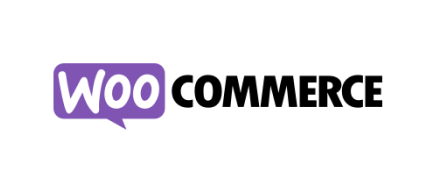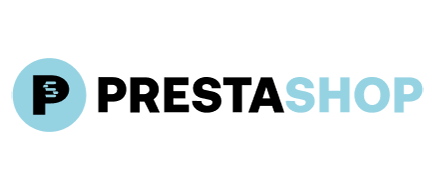OpenCart to PrestaShop [Video]">
OpenCart to PrestaShop [Video]">There are plenty of reasons to choose PrestaShop. It is free and open-source. It is also popular and has a large community. PrestaShop is flexible, feature-rich and easy to use. It supports multiple languages, currencies and payment options, which gives you an opportunity to expand internationally. The multi-store management function makes it possible to run several different stores via single admin panel.
Cart2Cart will make your migration from OpenCart to PrestaShop easy, safe and painless. All you need to do is create an account and follow simple instructions. For better convenience we recommend to watch video tutorial on how to migrate from OpenCart to PrestaShop.
Registering a Cart2Cart account will take a few minutes. As an option, you can use your Facebook or Google profile to sign in. Before you start the migration, make sure that both your stores are available online. Don’t forget to calculate the cost of your migration with Migration Estimator.
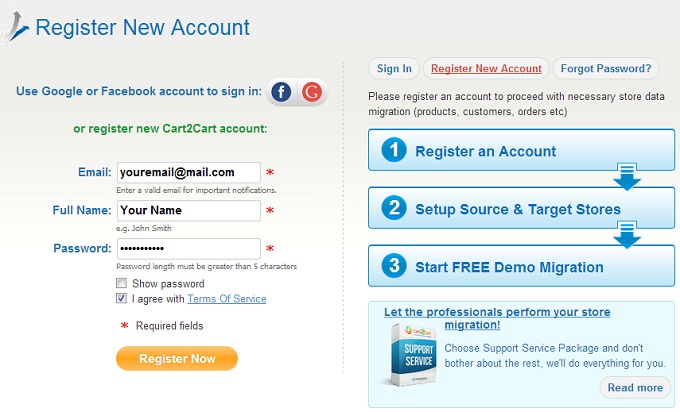 OpenCart to PrestaShop [Video]" title="Registration" align="center">
OpenCart to PrestaShop [Video]" title="Registration" align="center">
Now you are ready to start the process of transferring your data from OpenCart to PrestaShop. Cart2Cart migration consists of several steps.
1. Source Cart Setup
Select OpenCart from the drop-down menu and fill in your OpenCart store URL. Then you will need to download Connection Bridge and upload it to the root directory of your store. For more detailed information about Connection Bridge, read the FAQ.
 OpenCart to PrestaShop [Video]" title="Source Cart Setup" align="center">
OpenCart to PrestaShop [Video]" title="Source Cart Setup" align="center">
2. Target Cart Setup
Select the version of your PrestaShop cart, fill in your PrestaShop store URL and download a Connection Bridge.
 OpenCart to PrestaShop [Video]" title="Target Cart Setup" align="center">
OpenCart to PrestaShop [Video]" title="Target Cart Setup" align="center">
3. Entities Selection
Select the entities you want to migrate from OpenCart to PrestaShop. Choose Check All if you would like to migrate them all. There are also additional options, some of which require an extra charge.
 OpenCart to PrestaShop [Video]" title="Entities Selection" align="center">
OpenCart to PrestaShop [Video]" title="Entities Selection" align="center">
4. Languages Mapping
Assign the languages on your OpenCart store to appropriate languages on your PrestaShop store.
 OpenCart to PrestaShop [Video]" title="Languages Mapping" align="center">
OpenCart to PrestaShop [Video]" title="Languages Mapping" align="center">
5. Currencies Mapping
The currencies on your PrestaShop store can be changed or stay the same as they are on your OpenCart store.
 OpenCart to PrestaShop [Video]" title="Currencies Mapping" align="center">
OpenCart to PrestaShop [Video]" title="Currencies Mapping" align="center">
6. Orders Status Mapping
Assign your OpenCart order statuses to your PrestaShop order statuses.
 OpenCart to PrestaShop [Video]" title="Orders Status Mapping" align="center">
OpenCart to PrestaShop [Video]" title="Orders Status Mapping" align="center">
7. Demo Migration
At this stage, the service will move a part of your information from OpenCart to PrestaShop to show you how safely and carefully it works. Demo Migration is free and it usually lasts no more than a few minutes, so it is recommended no to skip this step.
Do not close your browser while Demo Migration is in progress. When Demo Migration is finished, click the link to check its results on your PrestaShop store.
 OpenCart to PrestaShop [Video]" title="Demo Migration" align="center">
OpenCart to PrestaShop [Video]" title="Demo Migration" align="center">
8. Full Migration.
Make sure you have provided the right information and click Start Full Migration. Then you can close your browser window.
 OpenCart to PrestaShop [Video]" title="Full Migration" align="center">
OpenCart to PrestaShop [Video]" title="Full Migration" align="center">
When Full Migration is completed, you will receive an email notification. Check the migration results on your PrestaShop store.
Monthly Update – December 2025
As 2025 draws to a close, eCommerce businesses are increasingly focused on optimizing their post-migration strategies to leverage the full potential of new platforms. A key trend for December 2025 emphasizes advanced data validation and quality assurance, particularly when migrating complex datasets like customer histories, product attributes, and order details. Ensuring data integrity is paramount, as even minor discrepancies can impact everything from inventory management to personalized customer experiences and reporting accuracy. Businesses are now adopting more rigorous pre- and post-migration audits, often utilizing AI-powered tools to identify and rectify anomalies swiftly. This proactive approach minimizes disruption, preserves SEO rankings, and ensures a seamless transition for both merchants and their customers. Beyond data, the focus is also on rapid integration of essential third-party applications, from marketing automation to shipping solutions, ensuring your new store ecosystem is fully functional from day one. Furthermore, post-migration performance monitoring, focusing on site speed, user experience, and conversion rates on the new platform, is critical for immediate optimization. Implementing A/B testing on new features or designs can provide valuable insights, refining the user experience and maximizing profitability during the crucial holiday shopping season. Don't just migrate; innovate and optimize for continuous growth in the competitive online marketplace.
For more details, explore our FAQ section or schedule a call with a migration expert.