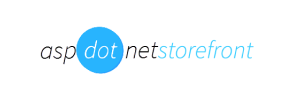AspDotNetStorefront to Magento Migration - Step-by-Step Guide & Expert Services
AspDotNetStorefront to Magento migration is seamless with Cart2Cart. Ready to move AspDotNetStorefront store to Magento? Our service ensures a fast, secure, and SEO-friendly data transfer, guaranteeing zero downtime. Easily switch from AspDotNetStorefront to Magento, preserving your valuable data. We expertly transfer data, including products, orders, and customers. Access our detailed step-by-step guide for a DIY approach, or let our experts handle your complete AspDotNetStorefront to Magento migration for a hassle-free experience.
What data can be
migrated from AspDotNetStorefront to Magento (Adobe Commerce)
-
Products
-
Product Categories
-
Manufacturers
-
Customers
-
Orders
Estimate your Migration Cost
Due to Cart2Cart`s flexible pricing policy, the migration price depends on the volume of transferred entities and the additional migration options you select. Just choose your Source and Target platforms and get the approximate price of your AspDotNetStorefront to Magento store conversion right after finishing the free Demo.
How to Migrate from AspDotNetStorefront to Magento In 3 Steps?
Connect your Source & Target carts
Choose AspDotNetStorefront and Magento from the drop-down lists & provide the stores’ URLs in the corresponding fields.
Select the data to migrate & extra options
Choose the data you want to migrate to Magento and extra options to customise your AspDotNetStorefront to Magento migration.
Launch your Demo/Full migration
Run a free Demo to see how the Cart2Cart service works, and when happy - launch Full migration.
Migrate AspDotNetStorefront to Magento: A Detailed How-To Guide
Migrate AspDotNetStorefront to Magento: A Detailed How-To Guide
Transitioning your e-commerce store is a significant undertaking, and moving from AspDotNetStorefront to Magento offers a powerful upgrade in scalability, features, and flexibility. AspDotNetStorefront has served many merchants well, but migrating to a robust platform like Magento can unlock new growth opportunities and enhance your store's performance. This guide provides a clear, step-by-step walkthrough to ensure a smooth data transfer.
Given that AspDotNetStorefront does not typically offer a direct API for third-party migration tools, this guide will focus on migrating your valuable store data—including products, customers, and orders—via a CSV file export from AspDotNetStorefront and then importing it into the migration service. This method ensures that your extensive product catalogs, customer data, and order history are securely replatformed to your new Magento environment.
Let’s begin your journey to a more powerful e-commerce presence.
Prerequisites for a Successful Migration
Before initiating the data transfer, thorough preparation of both your source (AspDotNetStorefront) and target (Magento) stores is crucial to minimize downtime and ensure data integrity.
Preparing Your AspDotNetStorefront (Source) Store
- Backup All Data: Before exporting any data, create a complete backup of your AspDotNetStorefront database and files. This is your safety net in case any issues arise during the export process.
- Export Data to CSV: Since a direct connection is not feasible, you will need to export your AspDotNetStorefront data into CSV files. Focus on exporting core entities such as products (including SKUs and variants), product categories, customers, and orders. Ensure your CSV files are well-structured and clean. For more details on preparing your source store, consult our guide on How to prepare Source store for migration?.
- Review Data Quality: Take this opportunity to clean up any outdated or redundant data in your CSV files. This can include old customer records, discontinued products, or inactive promotions, which will streamline the migration and improve your new store's performance.
Preparing Your Magento (Target) Store
- Install Magento: Ensure you have a fresh installation of Magento ready. It is recommended to perform the migration on a clean Magento instance without existing data to avoid conflicts, unless you specifically intend to merge data.
- Server Access: You will need FTP/SFTP access to your Magento store's root directory to upload the necessary connection bridge file. Understanding what is a root folder and where can I find it? will be helpful.
- Magento Module for Password Migration: As per Magento's limitations, customer password migration requires a specific Magento module. Ensure this module is installed and configured on your Magento target store if you intend to transfer customer passwords.
- Reviews Table Check: Magento's review system has specific table dependencies. Verify your Magento setup is ready to receive product reviews, if migrating.
- Backup Target Store: Even if it’s a new installation, always back up your Magento store before a major data import.
- Review Target Store Preparation: For comprehensive preparation, refer to our How to prepare Target store for migration? guide.
Performing the Migration: A Step-by-Step Guide
Follow these detailed steps to perform your AspDotNetStorefront to Magento migration using a specialized migration service. This process ensures a secure and efficient data transfer.
Step 1: Initiate Your Migration
Begin by accessing the migration wizard. This is where you'll start configuring your move from AspDotNetStorefront to Magento.
Step 2: Set Up Your Source Store (AspDotNetStorefront via CSV)
On the Source Store Setup screen:
- From the dropdown menu, select "CSV File to Cart" as your source shopping cart.
- You will then be prompted to upload your prepared CSV files containing your AspDotNetStorefront data. Ensure all relevant entities like products, customers, and orders are included. This is the "File only" connection method. For more on this method, see our CSV.File Data Migration service.
Step 3: Configure Your Target Store (Magento)
Next, you’ll configure your new Magento store as the target:
- Select "Magento" from the list of supported target platforms.
- Enter the full URL of your Magento store.
- Download the "connection_bridge.zip" file. Unpack it, and then upload the entire "bridge2cart" folder to the root directory of your Magento installation via FTP/SFTP. This bridge is essential for the "Bridge only" connection method to allow the migration tool to securely access your Magento store for data import.
Step 4: Select Data Entities for Migration
This critical step allows you to choose exactly which types of data you want to transfer from your AspDotNetStorefront CSVs to Magento. The migration service supports various entities including:
- Products: This covers your product catalog, including SKUs, descriptions, images, and prices.
- Products Categories: Your store’s organizational structure for products.
- Products Manufacturers: Brand information for your products.
- Products Reviews: Customer feedback on your products (ensure Magento reviews table check is done).
- Customers: Customer accounts, including basic details and addresses.
- Orders: Historical order data.
- Invoices: Records of completed sales.
- Taxes: Tax rules and settings.
- Stores: Multi-store configurations, if applicable.
- Coupons: Promotional codes.
- CMS Pages: Static content pages.
You can choose to migrate all entities or select specific ones based on your needs. For instance, you might want to preserve your customer IDs or order IDs by selecting the relevant options later.
Step 5: Configure Additional Migration Options
This step offers various options to customize your data transfer. Consider these important settings:
- Clear Target Store Data: If your Magento store has any existing demo data or previous imports, you can choose to Clear current data on Target store before migration.
- Preserve IDs: Options like Preserve Category IDs, Product IDs, Customer IDs, and Order IDs help maintain consistency and avoid broken links or references.
- SEO URLs: Migrate SEO URLs and create 301 redirects to maintain your search engine rankings and link equity.
- Password Migration: If you wish to migrate customer passwords, ensure you have installed the required Magento module for password migration on your target store.
- Migrate Images in Description: Ensure product images embedded in descriptions are transferred correctly.
- Create Variants from Attributes: Essential if your AspDotNetStorefront products used attributes to define variations.
- Migrate Invoices and Store Config: Transfer financial records and general store settings.
Step 6: Map Data Fields
To ensure data integrity and proper display on your new Magento store, you'll need to map certain data fields. This usually involves matching:
- Customer Groups: Align customer roles from AspDotNetStorefront with corresponding groups in Magento.
- Order Statuses: Match the statuses of your historical orders (e.g., 'Pending payment', 'Processing', 'Complete') to Magento's order status conventions.
Step 7: Perform a Demo Migration and Launch Full Migration
It’s highly recommended to perform a free demo migration first. This allows you to see how a limited set of your data (e.g., 10 products, 10 customers, 10 orders) will appear on your Magento store, helping you identify and resolve any potential issues before the full data transfer. For a comprehensive test, consider our Migration Preview Service. Once satisfied with the demo, proceed with the full migration.
You can also consider adding a Migration Insurance Plan, which provides a set number of remigrations for a specific period, offering peace of mind. Learn more about How Migration Insurance works?
Post-Migration Steps: Ensuring Your Magento Store Thrives
Once the data transfer is complete, several critical steps are necessary to ensure your new Magento store is fully operational, optimized, and ready for customers.
- Re-index Magento Data: This is a crucial step after any significant data import into Magento. Re-indexing updates your store's search, catalog, and other data structures, ensuring all migrated products, categories, and attributes are correctly displayed and searchable. Navigate to your Magento Admin panel and perform a full re-index.
- Review Migrated Data Thoroughly: Carefully inspect your Magento store to verify the integrity of all migrated data. Check:
- Products: Ensure all SKUs, variants, images, descriptions, and pricing are accurate.
- Categories: Verify the hierarchy and product assignments.
- Customers: Check customer accounts, addresses, and if applicable, test password resets for migrated accounts.
- Orders: Review order history, statuses, and associated customer details.
- CMS Pages: Confirm static content pages are displayed correctly.
- Product Reviews: Ensure reviews are associated with the correct products.
- Configure SEO and 301 Redirects: If you opted to create 301 redirects during migration, verify their functionality. Otherwise, manually set up redirects for any significant URLs that have changed to preserve your SEO rankings and link equity. Update your sitemap and resubmit it to search engines. Consider what are the potential benefits of a website migration? for a broader perspective.
- Install and Configure Theme & Extensions: Apply your chosen Magento theme and install any necessary extensions or plugins. This is where you customize the look, feel, and functionality of your new store to enhance the user experience.
- Perform Test Orders: Conduct several end-to-end test purchases using different payment gateways and shipping methods. Ensure the checkout process works seamlessly, orders are recorded correctly, and inventory updates are accurate.
- Update DNS Settings: Once fully confident in your new Magento store, update your domain's DNS settings to point to your new Magento hosting. Plan this step to minimize downtime.
- Ongoing Data Management: For any new orders or customer data accumulated on your old store during the migration period, consider using a Recent Data Migration Service to bring over the latest updates. For highly specific requirements or further customizations, our Migration Customization Service is available.
- Monitor Performance: After launch, closely monitor your Magento store's performance, load times, and error logs.
By diligently following these post-migration steps, you can ensure a successful launch of your new Magento store, leveraging its robust capabilities for future e-commerce growth.
For any further assistance or questions, please don't hesitate to Contact Us or refer to our Frequently Asked Questions.
Ways to perform migration from AspDotNetStorefront to Magento
Automated migration
Just set up the migration and choose the entities to move – the service will do the rest.
Try It Free
Data Migration Service Package
Delegate the job to the highly-skilled migration experts and get the job done.
Choose Package

Benefits for Store Owners

Benefits for Ecommerce Agencies
Choose all the extra migration options and get 40% off their total Price

The design and store functionality transfer is impossible due to AspDotNetStorefront to Magento limitations. However, you can recreate it with the help of a 3rd-party developer.
Your data is safely locked with Cart2Cart
We built in many security measures so you can safely migrate from AspDotNetStorefront to Magento. Check out our Security Policy
Server Security
All migrations are performed on a secure dedicated Hetzner server with restricted physical access.Application Security
HTTPS protocol and 128-bit SSL encryption are used to protect the data being exchanged.Network Security
The most up-to-date network architecture schema, firewall and access restrictions protect our system from electronic attacks.Data Access Control
Employee access to customer migration data is restricted, logged and audited.Frequently Asked Questions
What factors influence the cost of migrating from AspDotNetStorefront to Magento?
Will my AspDotNetStorefront store experience downtime during migration to Magento?
How long does a typical AspDotNetStorefront to Magento migration take?
Should I use an automated tool or hire an expert for AspDotNetStorefront to Magento migration?
Is my data secure during the AspDotNetStorefront to Magento migration process?
Will my store's design and theme transfer directly from AspDotNetStorefront to Magento?
What data entities can be migrated from AspDotNetStorefront to Magento?
How can I ensure data accuracy after migrating from AspDotNetStorefront to Magento?
Can customer passwords be migrated from AspDotNetStorefront to Magento?
How can I prevent losing SEO rankings when migrating from AspDotNetStorefront to Magento?
Why 150.000+ customers all over the globe have chosen Cart2Cart?
100% non-techie friendly
Cart2Cart is recommended by Shopify, WooCommerce, Wix, OpenCart, PrestaShop and other top ecommerce platforms.
Keep selling while migrating
The process of data transfer has no effect on the migrated store. At all.
24/7 live support
Get every bit of help right when you need it. Our live chat experts will eagerly guide you through the entire migration process.
Lightning fast migration
Just a few hours - and all your store data is moved to its new home.
Open to the customers’ needs
We’re ready to help import data from database dump, csv. file, a rare shopping cart etc.
Recommended by industry leaders
Cart2Cart is recommended by Shopify, WooCommerce, Wix, OpenCart, PrestaShop and other top ecommerce platforms.