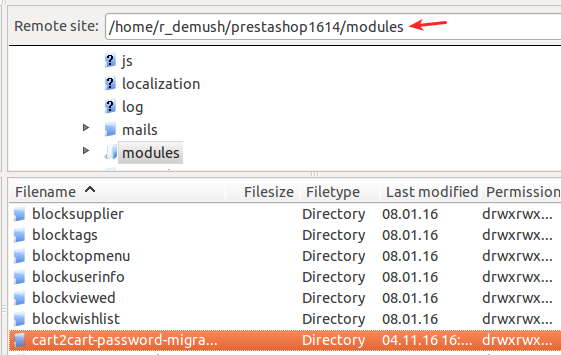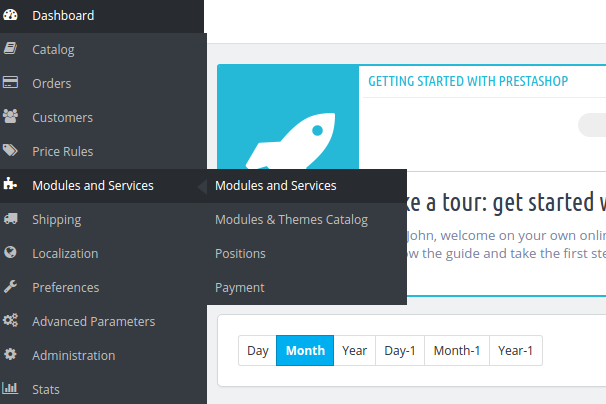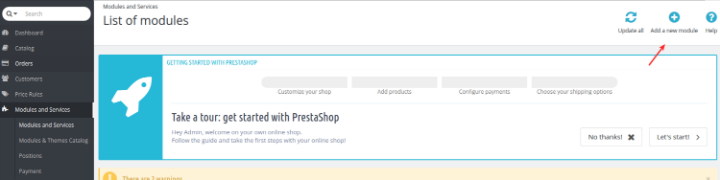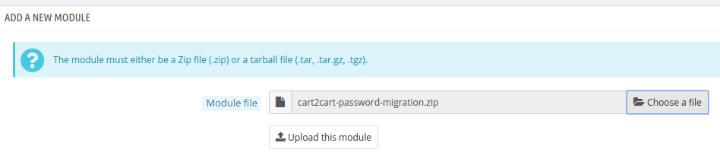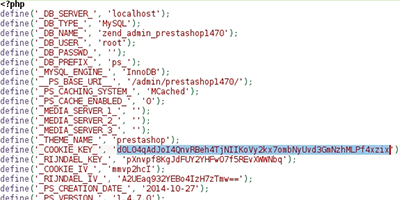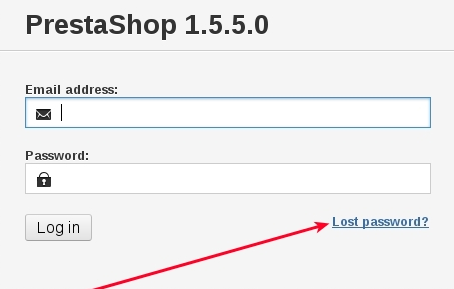How can we help you?
Migrating customer passwords during PrestaShop migration and upgrade
Migration to PrestaShop
Cart2Cart provides a possibility to migrate customer passwords to PrestaShop from the following shopping carts using Cart2Cart Prestashop Passwords Migration Plugin
- Magento
- OpenCart
- osCommerce
- VirtueMart 2.x. - 3.x
- WP eCommerce
- Shopp
- PrestaShop
- Loaded Commerce
- CS-Cart
- Thrity Bees
- WooCommerce
- osCMax
- CRE Loaded
- Loaded Commerce
- Zen Cart
- xt:Commerce
- modified eCommerce Shopsoftware
- JoomShopping
Check out the complete password migration table for more info.
To make customers passwords transfer possible, you’ll have to download our plugin (for free) and install it in the PrestaShop admin panel before or after the migration. Here’s how you do it:
-
- Download Cart2Cart Prestashop Passwords Migration Plugin
- Enter your PrestaShop store via FTP, proceed to the Modules directory and unzip plugin’s files
-
- Log in to PrestaShop admin panel and navigate to the Modules and Services menu
-
- Press Add New Module
-
- Upload the plugin in .zip format
-
- Update the modules list, find Cart2Cart plugin and press install
-
- Wait for the confirmation message that should say Module(s) installed successfully!
PrestaShop Upgrade
Also, you can transfer passwords from one PrestaShop version to another. It doesn’t require module installation but you’ll need to perform some post-migration manipulations.
When the migration is finished:
-
-
- Step to the root folder of your Source cart
- Enter “config” folder
- Open “settings.inc.php” file as a text document
- Copy COOKIE_KEY code
-
After copying COOKIE_KEY code, enter the same directory but on your Target cart (/root folder/config/settings.inc.php) and replace the COOKIE_KEY you see with the one you’ve copied from Source cart.
Note: If you are using PrestaShop 1.7.x, the directory where cookie key info is saved is the following – /app/config/parameters.php.
At this point, the migration of customer passwords is completely finished. The last step would be your admin account password recovery (required for admin accounts only).
Click on “Lost password?”, enter email and a new password to your admin account will be sent.
Note: If you're migrating to a Cart2Cart test store (Migration Preview) - you won't be able to reach the "config" folder, since you won't have shop's FTP access. Therefore, if you'd like to see passwords after the transfer to the test store, contact us, we'll perform all the needed post-migration manipulations for you.
Just set up the migration and choose the entities to move – the service will do the rest.
Try It FreeDelegate the job to the highly-skilled migration experts and get the job done.
Choose Package