
Whether you’re an experienced store owner or a newbie, by now you should’ve already come to terms with having to create backups before each small or significant website modification (e.g., Magento backup and restore). It is, in fact, a rule of proper website management.
Table of Contents:
Migration of data, especially for large businesses, is a complicated and, at times, risky procedure. So, Cart2Cart takes the security aspect of it very seriously. We create backups on your source and target stores before each Magento database migration and even before the free Demo migration (if you choose so).
However, some might still want to go the extra mile and create database backups independently. Understandably - that’s the one kind of paranoia we fully endorse. If you happen to be a Magento running security freak, the following post is just for you. It describes two simple ways of making data backups and restoring stores from them properly during the Magento database migration.
| Magento 1 | Magento 2 |
| Apache 2.x | Apache 2.2 / 2.4 |
| - | Nginx 1.7 or greater |
| PHP 5.2.x – 5.5.x | PHP 5.6.x / 7.0.2 / 7.0.6 |
| MySQL | MySQL / MySQL Percona 5.6.x or greater |
| - | Varnish 3.x / 4.x |
| - | Redis 2.x / 3.x or Memcached 1.4.x |
| Solr (Only for EE) | Solr 4.x |
| HTML | HTML5 |
| JQuery (In latest themes) | JQuery |
| - | RequireJS / Knockout.js |
| Zend Framework 1 | Zend Framework 1 / 2 |
| - | Symfony |
| - | Composer |
| - | PSR – 0 / 1 / 2 / 3 / 4 |
Magento Database Migration: How to Backup and Restore Files in a Few Simple Steps
Magento 1.x Version
Database Backup
Despite the overall complexity Magento brings, the procedures of backing up and restoring data are relatively straightforward:
- Log in to your Magento admin panel
- Step to System → Tools → Backups
- You will see three options there - System Backup, Database and Media backup, Database backup
- See for yourself which option to choose, and click one of the orange buttons.
- Confirm your intention in the Warning window and specify the backup name in the box that’ll appear next.
- Wait till the Database backup has been created! message appears on the screen. When it happens, pat yourself on the back - you’ve done well.
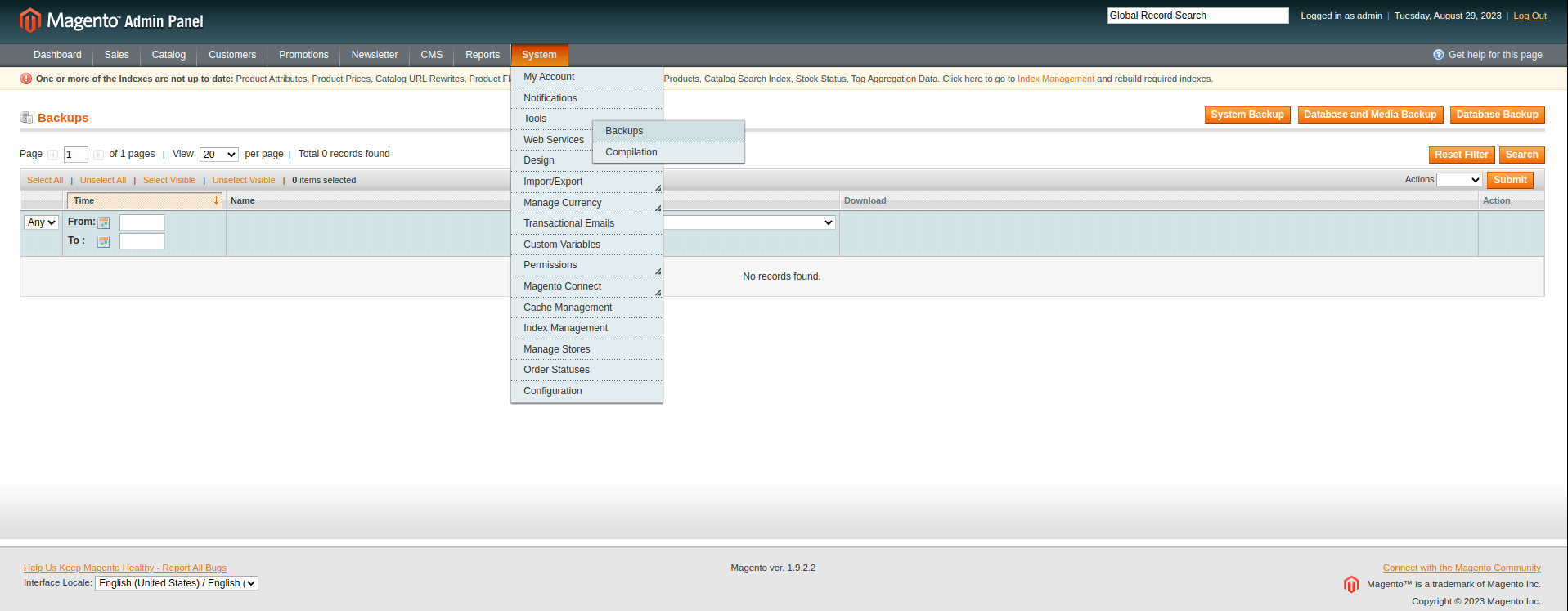
System Backup is the most radical one - it’ll pack your entire source code with database into one tar archive.
Database and Media backup will save your database and media folder’s content. Entities like store themes are not included.
Finally, Database Backup is self explanatory - it will take your Magento store data dump.
One great way to grow your online business is to explore the possibilities of a completely new platform. We're here to help you - run a free demo now!
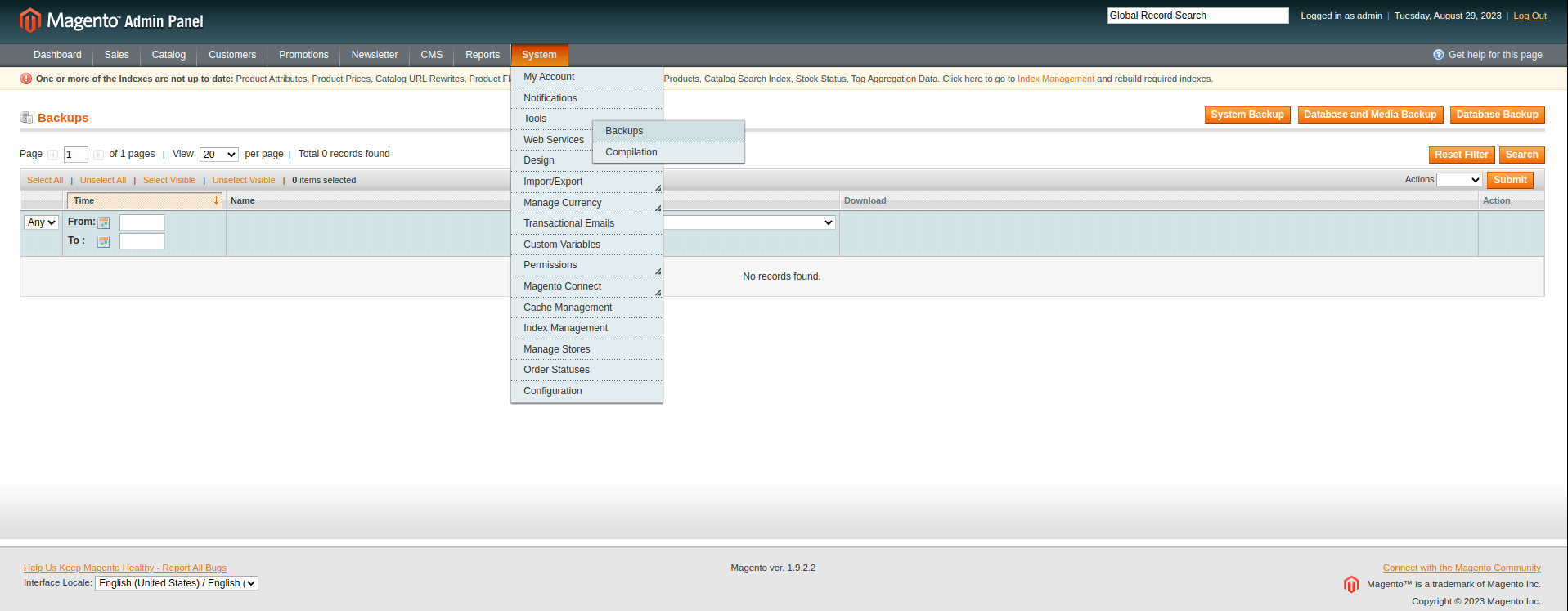
Also, you can turn the maintenance mode on while the procedure is in progress. We recommend putting a tick next to it so that no database changes happen while you are backing it up.
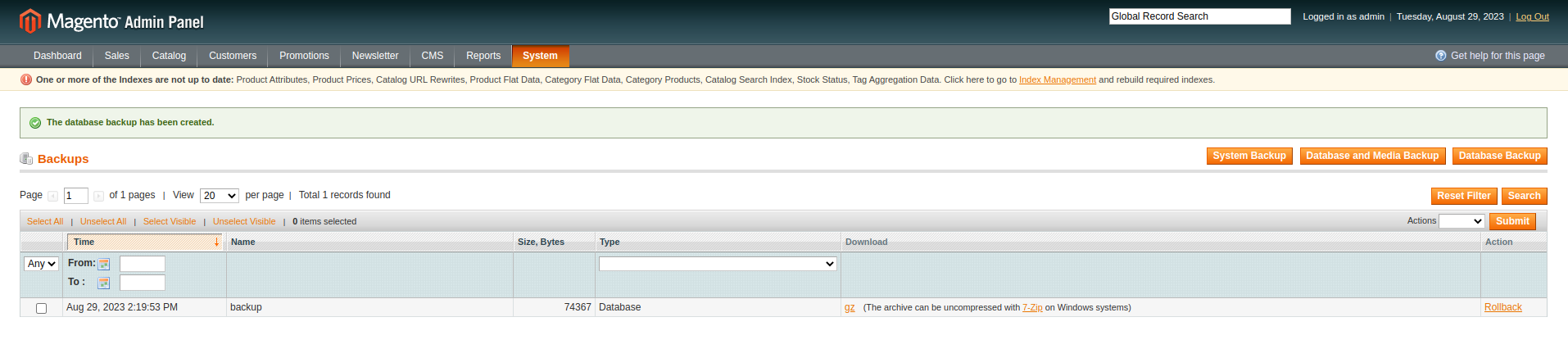
Besides Magento’s dashboard, you can log in to your hosting admin panel and backup database from there.
Since lots of our users seem to use cPanel, we’ll take it as an example:
- Log in to admin panel, find the Files section and press Backups
- Again, choose for yourself what kind of website backup to create - full, partial, or just the database backup. In case of the most later option - click on on the name of the needed database.
- That’s it, in a few minutes look for the database archive in your Downloads folder.
Restore Data from Database Backup
Restoring Magento databases doesn’t deserve a separate instruction since the entire procedure consists of one step.
In Magento admin panel:
Navigate to System → Tools → Backups, pick the needed backup from the list and click Rollback
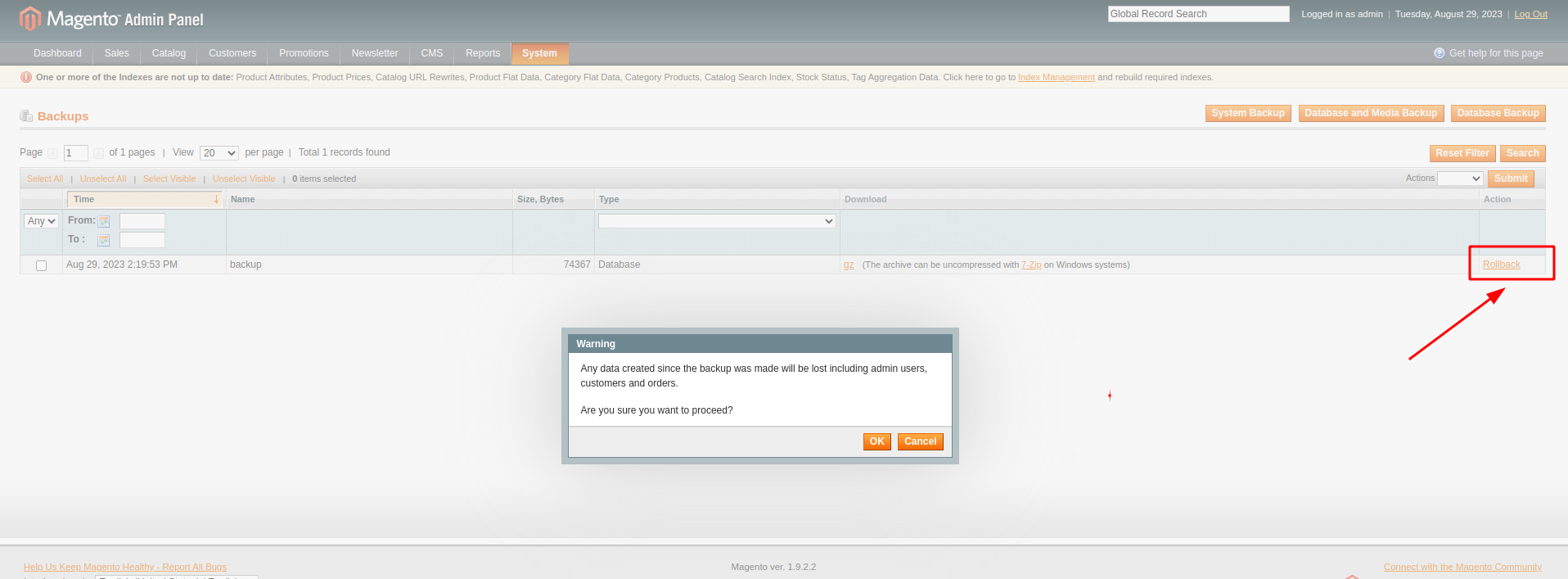
In your hosting’s cPanel:
Go to Backups in the Files section, under Restore a Database MySQL Backup, upload your backup archive.
Magento 2.x Version
How to Backup the Database?
- Open your Magento admin panel
- Go to System → Tools → Backups
- Choose the type of backup you wish to create (i.e., System Backup, Database and Media backup, Database backup) and tap on the corresponding button in the right upper corner
- Set the backup name. Also, we recommend you to put your store to the maintenance mode.
- Once done, click the Ok button
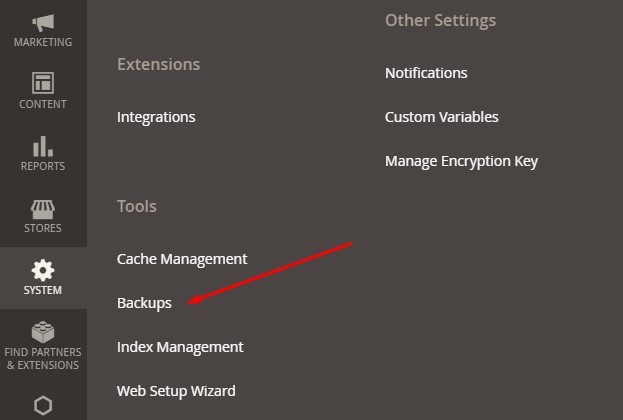
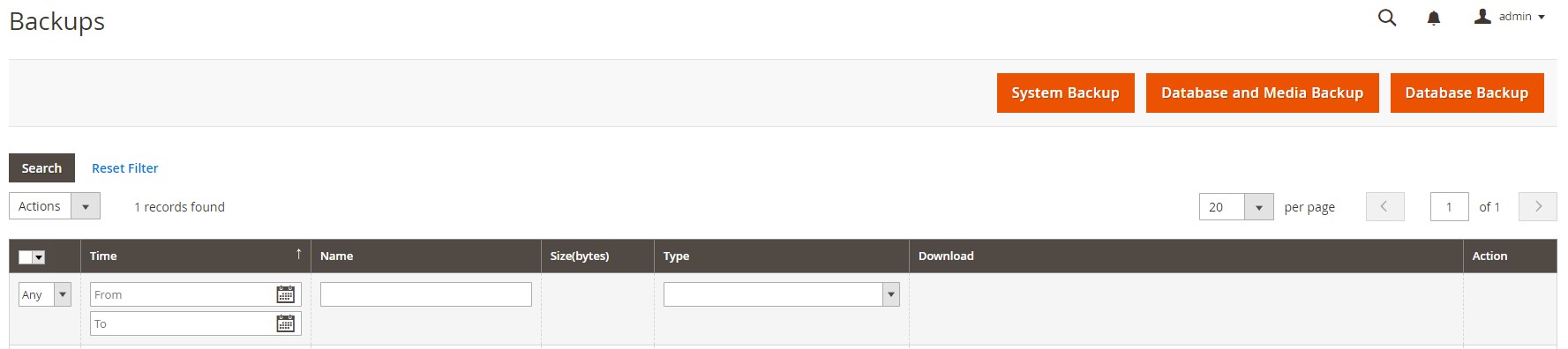

Note: Magento database backup may take from 20 sec. up to a few minutes. It usually depends on the database size, server capabilities, etc.
How to Restore the Database?
- Go to the Backups menu in the Admin panel
- Select the necessary backup file you wish to restore and click on the Rollback link
- After that you will receive the system warning. Tap Ok to proceed with the rollback
- Fill in your User password and put the store into the maintenance mode by ticking the corresponding box
- Click the Ok button to start the rollback
These are not the only methods to backup and restore the Magento database but certainly the easiest ones. Should you have other suggestions on the subject, please share them in the comment box.
Don't miss the opportunity!
Level up your store with any of the top popular shopping carts by automatedly migrating data via Cart2Cart.
Migrate nowMagento Backup and Restore - FAQs
How do I backup my Magento site?
To backup your Magento store, go to the Magento Admin Panel and navigate to System > Tools > Backups> сhoose the backup type you want (System Backup, Database and Media Backup, or Database Backup). With System Backup, you create a backup of the database and file system.
How long does it take to make a Magento backup?
It may take from 20 seconds to a few minutes to backup a Magento database. The amount of time usually depends on the size of the database and the server's capabilities.
If you'd like to perform the Magento database migration, Cart2Cart will gladly lend you a helping hand. Do not hesitate to run a free Demo now!




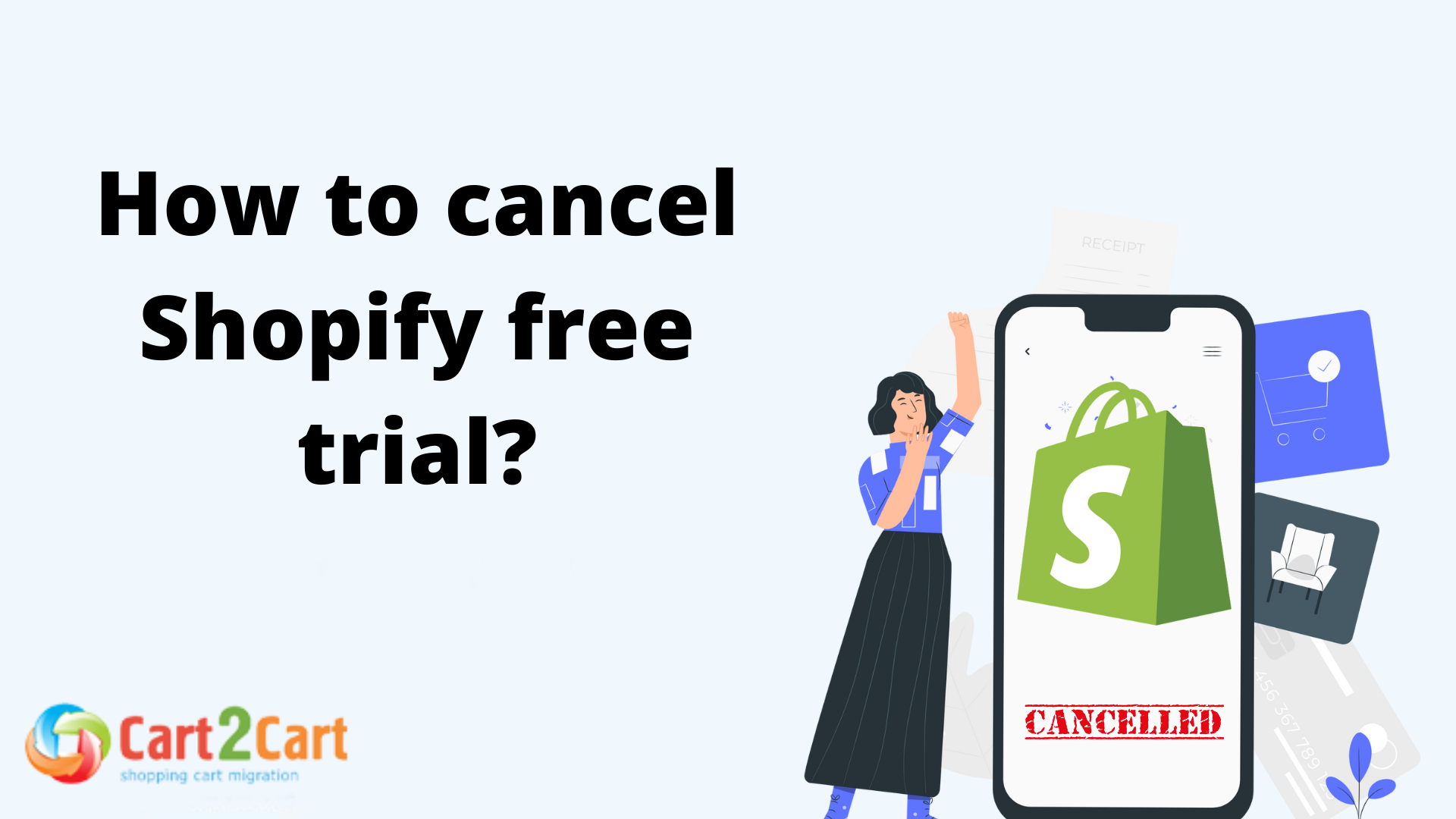
 March 29, 2024
March 29, 2024 
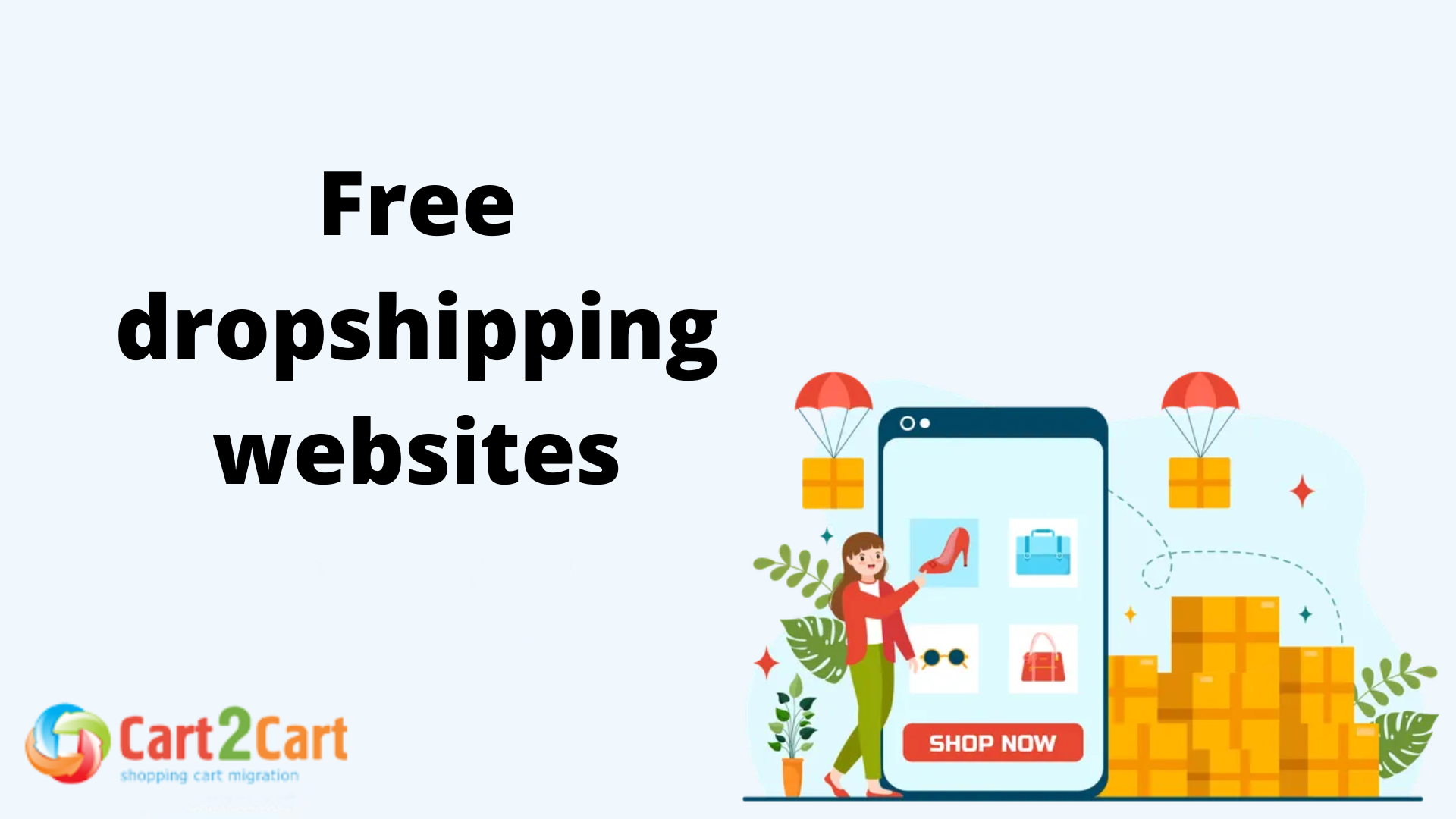
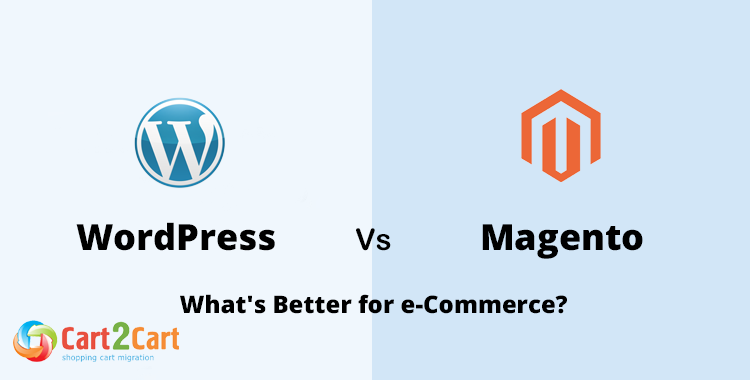

Comment by Katelin Lewis
I thoroughly enjoyed reading your blog post as it provided me with valuable insights and information.
Comment by Dawn
Great post. I used to be checking constantly this blog and I’m inspired!
Extremely useful information particularly the final part 🙂 I care for such information much.
I used to be looking for this particular info for a very lengthy time. Thanks and good luck.
Comment by Svitlana Kryskova
Hello there,
Glad to know you’ve found our writings useful! We’ll be happy to cover topics you’re interested in. Hope to hear from you soon.
Comment by Voice over IP Dallas
Excellent post. I want to thank you for this informative read, I really appreciate sharing this great post. Keep up your work.
Comment by Alina Terebetska
Hi there!
Thanks a lot for your positive commentary. Our team appreciates it a lot! Hope to hear from you soon.
Comment by Network Support Dallas
I just want to say I am newbie to weblog and really loved this website. Almost certainly I’m want to bookmark your blog post . You actually come with remarkable writings. Appreciate it for sharing your website.
Network Support Dallas
Comment by Iryna Kravchuk
Hi there!
Thank you a lot for your positive feedback. You’re welcome to read the rest of our useful articles. It would be great to hear from you more.
Comment by Voip companies
Excellent post. I want to thank you for this informative read, I really appreciate sharing this great post. Keep up your work.
Comment by Alina Terebetska
Hi there,
Nice to hear that you like our writings so much! Thanks for your positive commentary. Hope to hear from you more. Keep in touch!
Comment by Hosted PBX Dallas
This is my first time i visit here. I found so many entertaining stuff in your blog, especially its discussion. From the tons of comments on your articles, I guess I am not the only one having all the enjoyment here! Keep up the good work.
Comment by Alina Terebetska
Hi there,
Glad to know you value our writings so much! Please, don’t forget to share the post you like most of all. Thanks for your time and kind words. Hope to hear from you more!
Comment by Computer Support Dallas
Wonderful website. A lot of useful info here. I am sending it to a few friends ans also sharing in delicious. And obviously, thanks for your sweat!
Computer Support Dallas
Comment by Iryna Kravchuk
Hi there! Thank’s for your kind words. The whole Cart2Cart team wholeheartedly appreciates everything you’ve written about our website. We work hard to do the best for our customers and it’s always a pleasure to hear such a good feedback. Thank you again and hope to hear your valuable opinion about other articles from our blog. And, of course, it would be great to hear from your friends too=)
Comment by Office 365 Migration Support
Ithink that one of the biggest things you have to include is ergonomics and efficiency. One often feeds into the other when it comes to office comforts, i have found. Thanks for these tips.
Comment by Iryna Namaka
Hello, thanks for the commentary. How do you find working with Magento, in general? Hope to hear from you soon)
Comment by Office 365 Support
Please tell me that youre heading to keep this up! Its so great and so important. I cant wait to read a lot more from you. I just feel like you know so substantially and know how to make people listen to what you might have to say. This blog is just too cool to become missed. Terrific stuff, genuinely. Please, PLEASE keep it up!
Comment by Iryna Namaka
Hello! Thank you for the inspiring words. Please, accept the warmest wishes from the whole Cart2Cart team. And don’t forget to share the posts you like most of all.
Comment by Cloud Migration
This is my first time i visit here. I found so many entertaining stuff in your blog, especially its discussion. From the tons of comments on your articles, I guess I am not the only one having all the enjoyment here! Keep up the good work.
Cloud Migration
Comment by Iryna Namaka
Hi, thank you for the great commentary. Please, share your ideas with us, we appreciate it much!