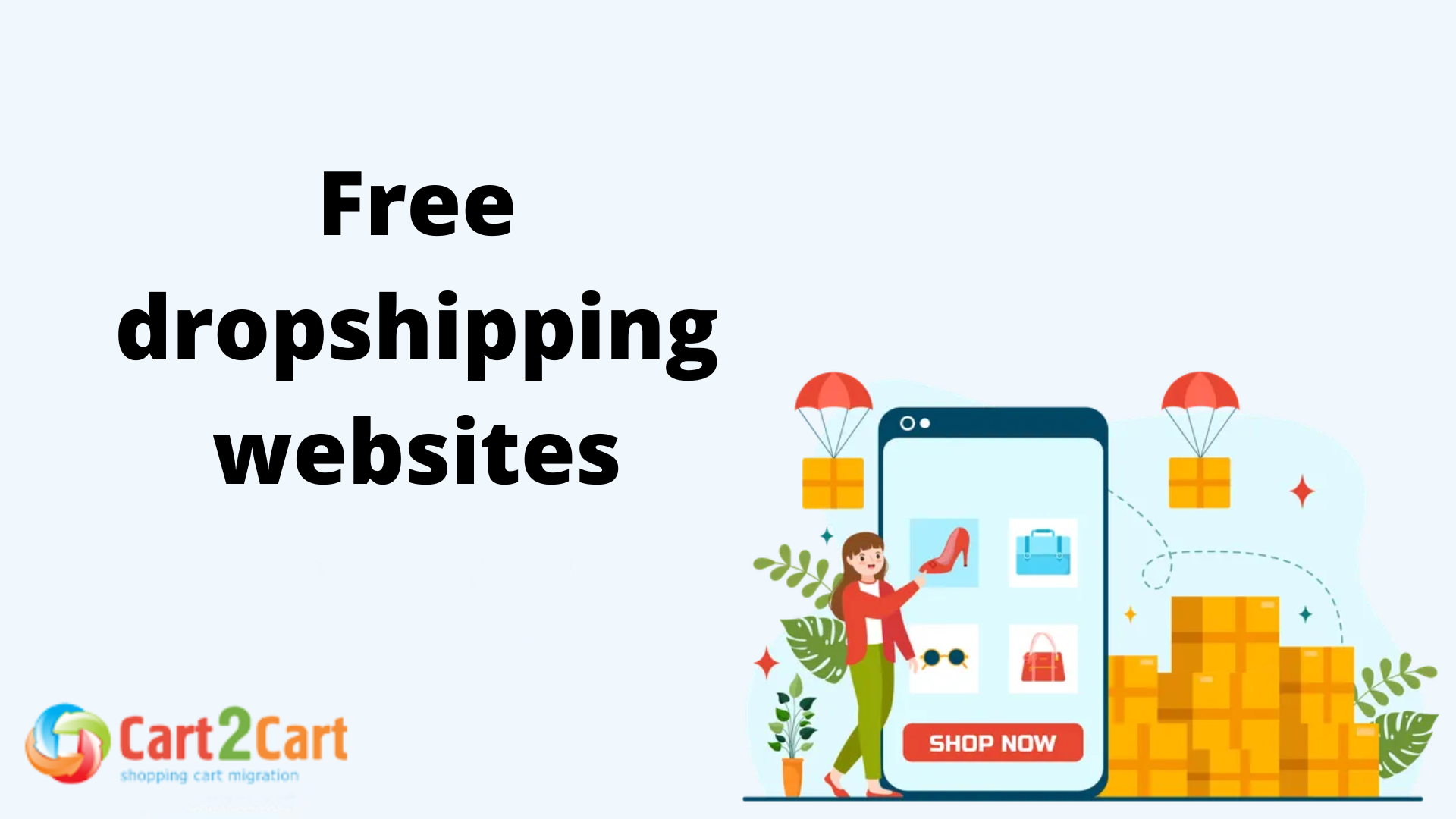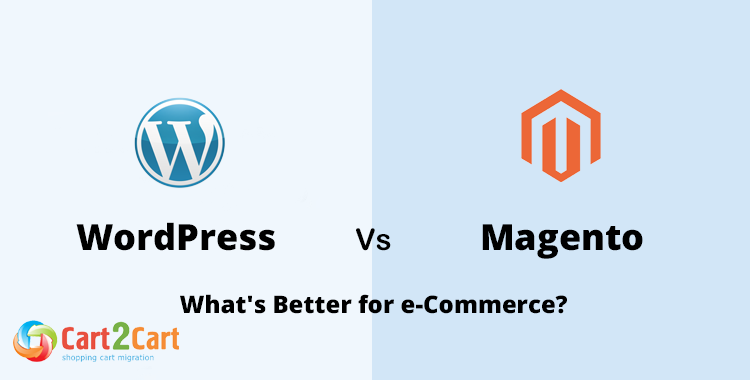![How to Migrate from 3DCart to Magento [Video]](http://www.shopping-cart-migration.com/wp-content/uploads/c2c_blog_featured1.png)
3DCart is a hosted shopping cart with reliable servers, easy in usage admin panel and user-friendly design editor. 3DCart is often compared with Magento, which is bright representative of self-hosted e-Commerce solutions. Both platforms are really beneficial and can satisfy needs of different entrepreneurs. However, Magento has more customization opportunities and can be used for free with Community Edition. Those store owners, who don’t want to pay extra money and have middle or high programming skills, decide to migrate from 3DCart to Magento.
Want to perform 3DCart migration? Cart2Cart will be really useful in such a situation. It is fully automated migration service, so there will be no need to download any software. Moreover, it is not necessary to have high programming skills to perform successful migration. Just watch a video tutorial and follow a step by step instruction to make your migration process fast and easy!
Step 1. Register an Account
Firstly, you have to create Cart2Cart account or sign in with your Google or Facebook account.
![Registration How to Migrate from 3DCart to Magento [Video]](http://www.shopping-cart-migration.com/wp-content/uploads/registration_mini.jpg)
Step 2. Source Cart Setup
Choose from the list 3DCart and enter shop’s URL. After that, you have to provide API Key. To do that, you have to enter store admin panel. Then go to Settings, select General and choose Store Modules option. There will be a section API XML Web Service Integration. Here, you have to enable Advanced API and copy API User Key to the appropriate field in Wizard.
![Source Cart Setup How to Migrate from 3DCart to Magento [Video]](http://www.shopping-cart-migration.com/wp-content/uploads/source_57b7074ea5958.png)
Step 3. Target Cart Setup
On this stage, you have to provide information about your desirable Magento store. Pick Magento from a menu and paste shop’s URL. After that, you have to install a Connection Bridge on your computer. To do that you have to:
- download a file with a bridge;
- unpack a file;
- paste a bridge to the store root directory.
For more detailed information about Connection Bridge installation, follow a corresponding link.
![Target Cart Setup How to Migrate from 3DCart to Magento [Video]](http://www.shopping-cart-migration.com/wp-content/uploads/target_57b7074ec5464.png)
Step 4. Entities Selection
At this point, you will be able to choose items you would like to migrate to Magento. All you have to do is to put ticks near entities you want to transfer. On this step, Cart2Cart provides a possibility to choose additional options for extra money.
![Entities Selection How to Migrate from 3DCart to Magento [Video]](http://www.shopping-cart-migration.com/wp-content/uploads/entities_57b7074ec56ed.png)
Step 5. Multi-store Configuration
As you probably know Magento supports multi-store function. So, on this stage you will be able to map your source and target stores.
![Multi-store Configuration How to Migrate from 3DCart to Magento [Video]](http://www.shopping-cart-migration.com/wp-content/uploads/multistore_57b7074ec5903.png)
Step 6. Currencies Mapping
In a case, you use more than one currency on your 3DCart store, at this point you will be able to map currencies on your source 3DCart and target Magento store.
![Currencies Mapping How to Migrate from 3DCart to Magento [Video]](http://www.shopping-cart-migration.com/wp-content/uploads/currencies_57b7074ec5b0c.png)
Step 7. Order Statuses Mapping
Have you chosen to move orders on Step 4? Here, you will be able to map order statuses.
![Order Statuses Mapping How to Migrate from 3DCart to Magento [Video]](http://www.shopping-cart-migration.com/wp-content/uploads/orders_57b7074ec5cb5.png)
Step 8. Demo Migration
Cart2Cart offers a great opportunity to try how the service works. Up to 10 items will be transferred to Magento store while absolutely free Demo Migration.
![Demo Migration How to Migrate from 3DCart to Magento [Video]](http://www.shopping-cart-migration.com/wp-content/uploads/demo_57b7074ec5f0b.png)
Step 9. Full Migration
Before you start Full Migration, double-check entities and make sure you have enough funds on an account. Otherwise, you will be asked to charge an account with more cash. Now you can click Start Full Migration.
![Full Migration How to Migrate from 3DCart to Magento [Video]](http://www.shopping-cart-migration.com/wp-content/uploads/full_57b7074ec6120.png)
Thats it! Cart2Cart will do everything for you. You will be able to track a process or close a browser window. When migration is completed, you will receive an email. After that, you will be able to check migration results.
If you have some questions regarding 3DCart to Magento migration, don’t hesitate to contact Cart2Cart Support Team.

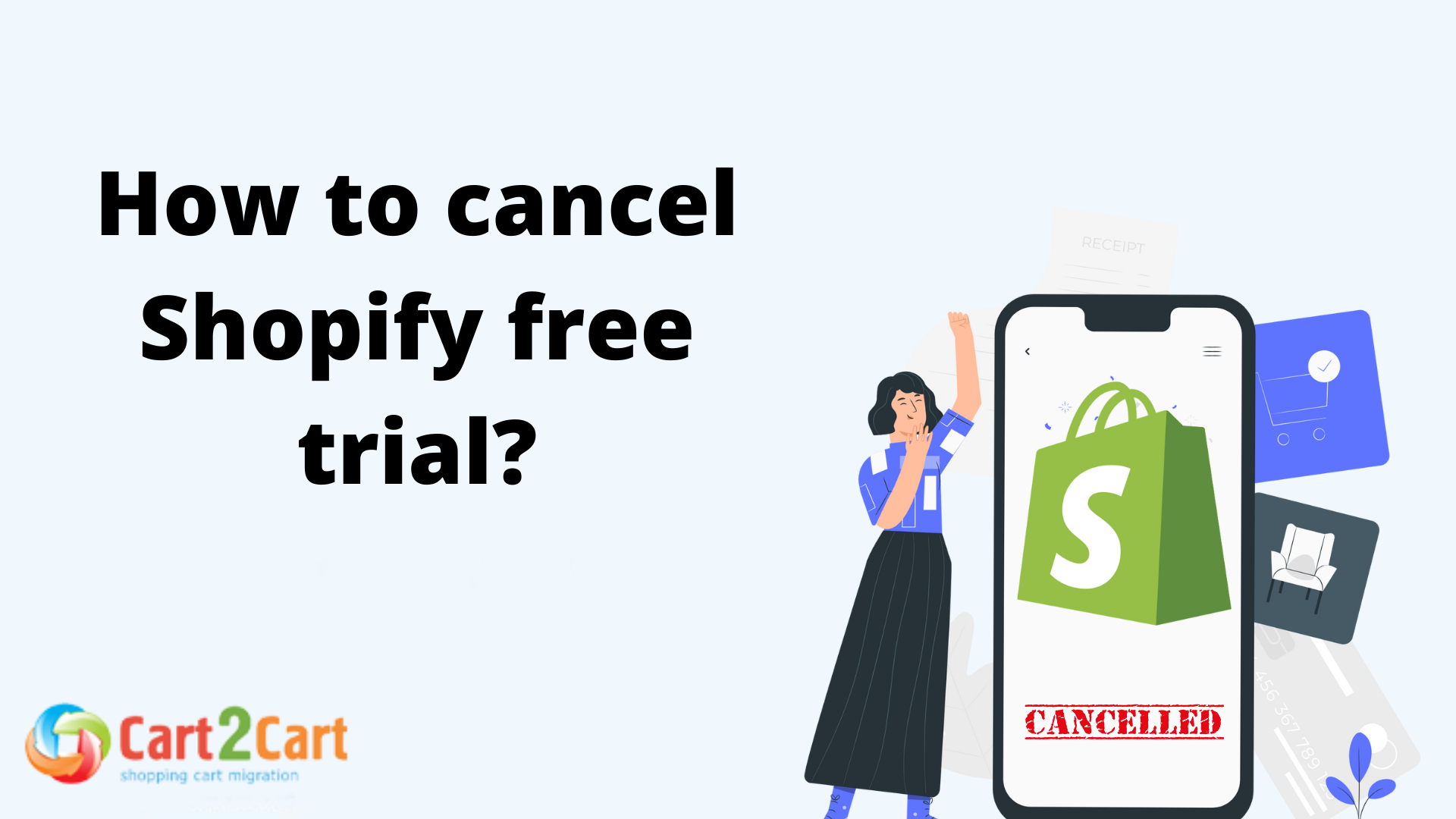
 March 29, 2024
March 29, 2024